Members Directory
For Vista San Gabriel
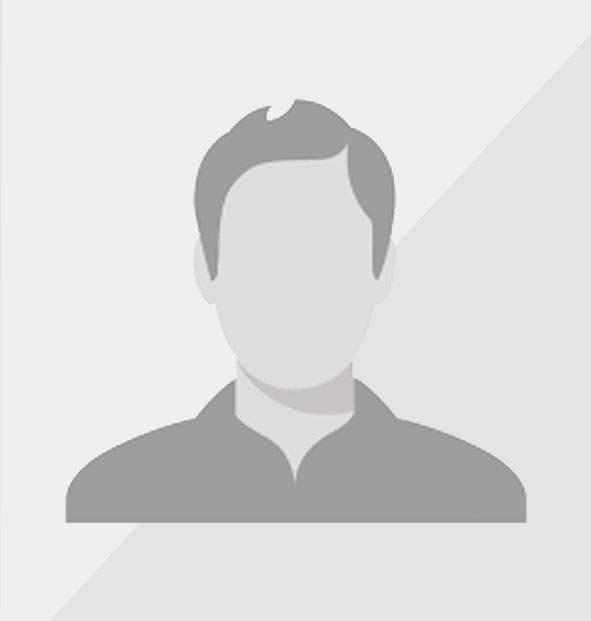
Amanda Akrey
Position: Member
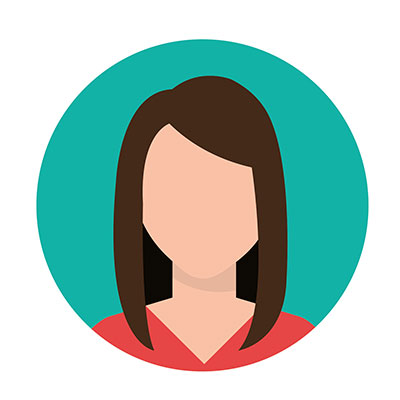
Audrey Macpherson
Position: President
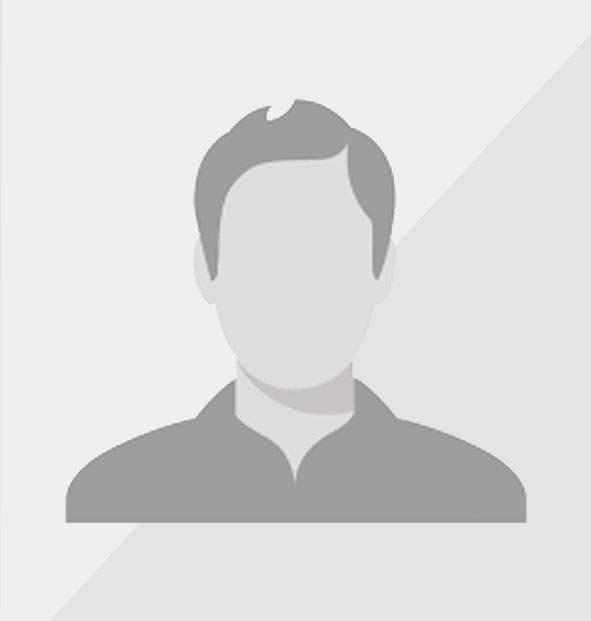
Daniela Sanchez
Position: Member
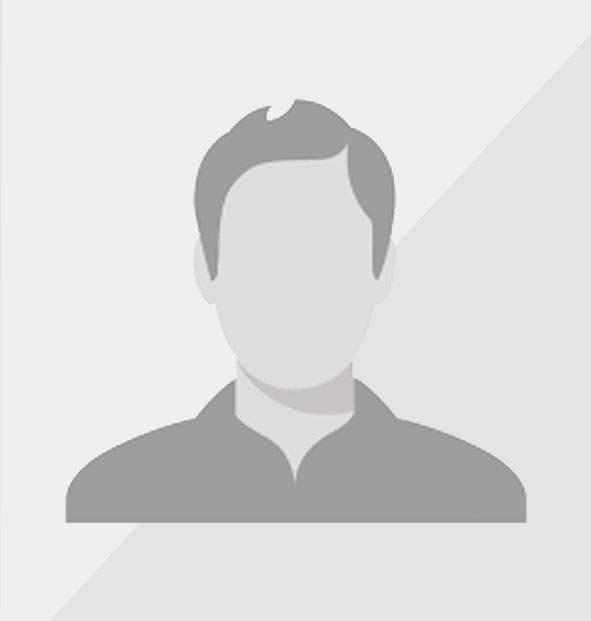
David Ceron
Position: Member
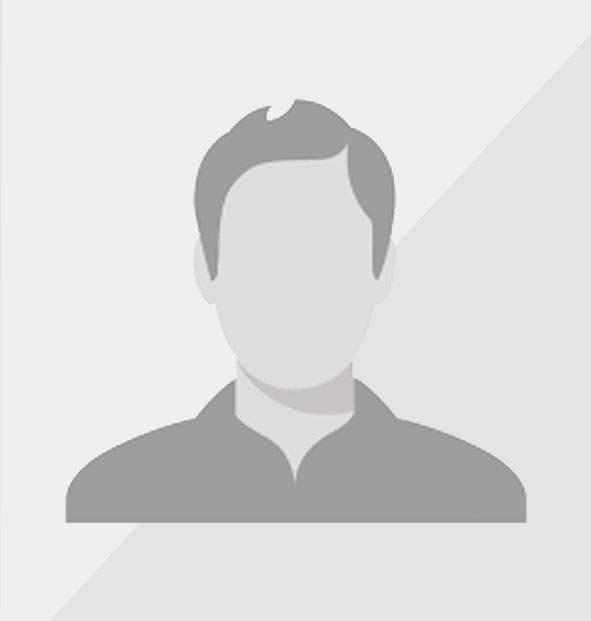
Denise Vigueras
Position: Member
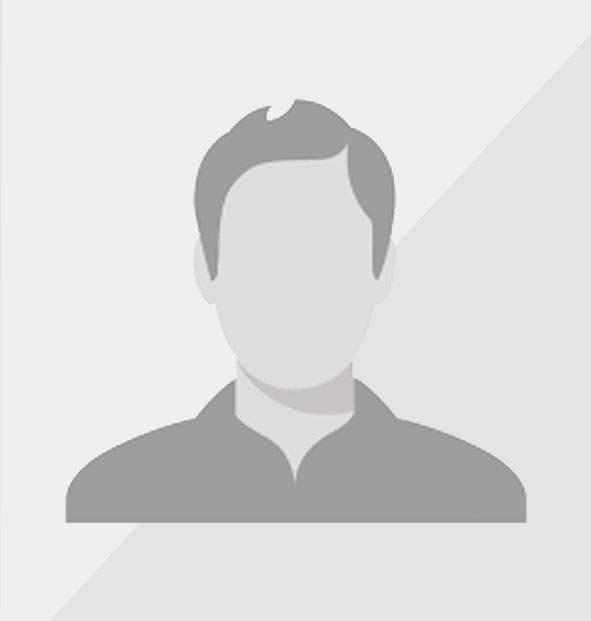
Emily Munoz
Position: Member
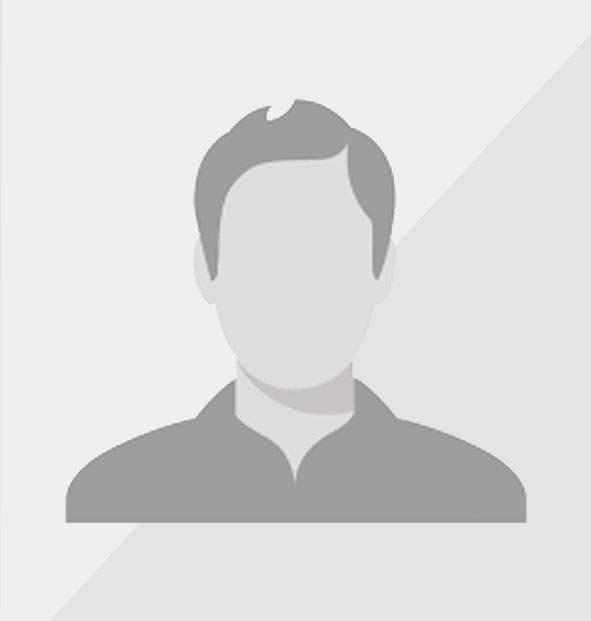
Esmi C.
Position: Member
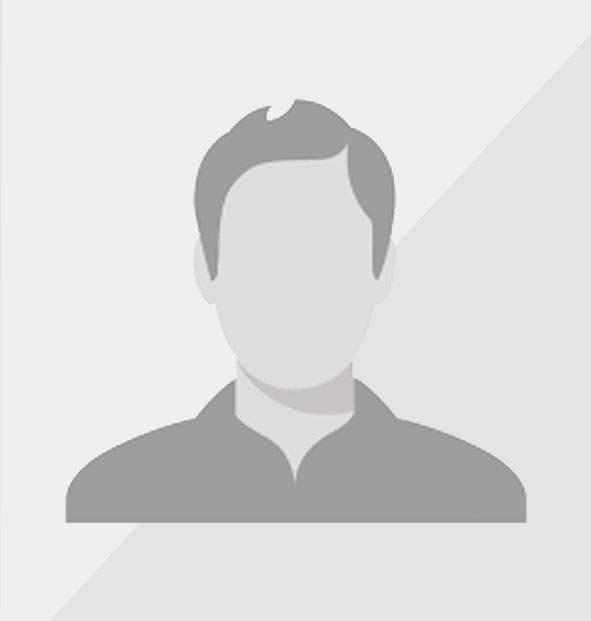
Iris Rosales
Position: Member
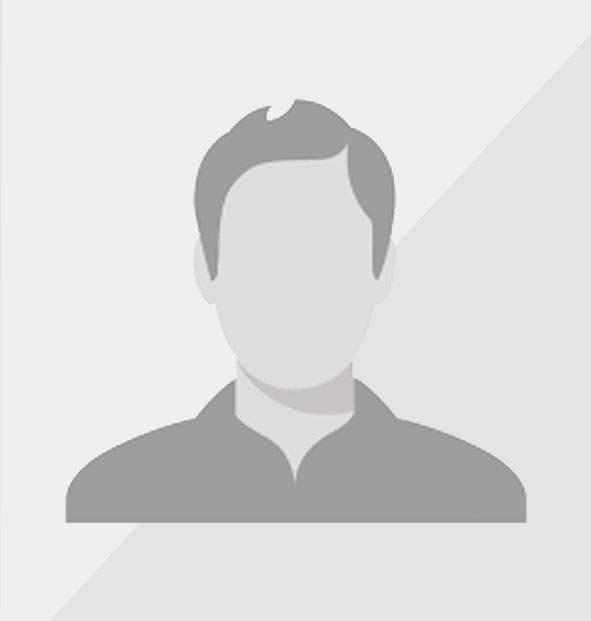
Jamecia Johnson
Position: Member
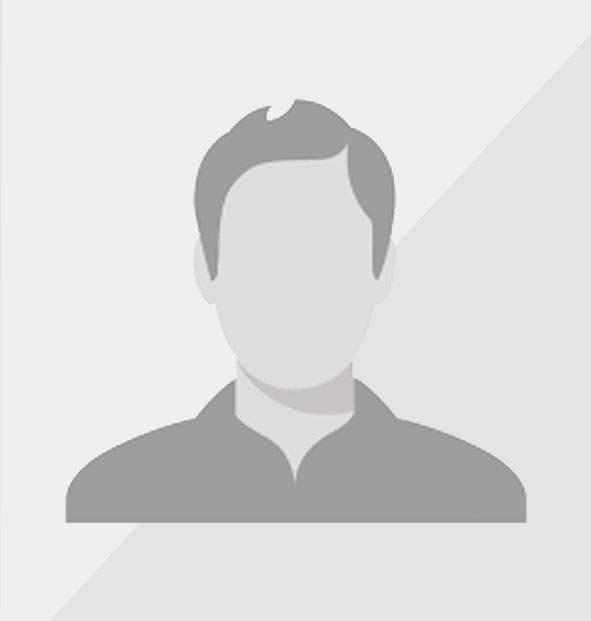
Jonathan Williams
Position: Member
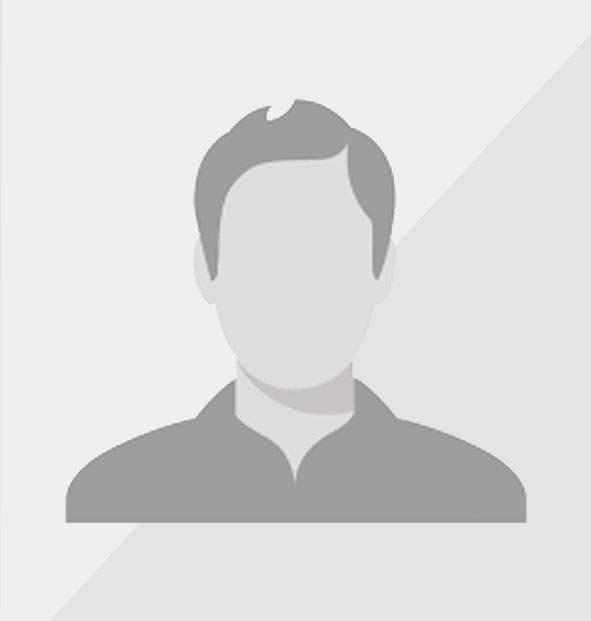
Laura Olguin
Position: Member
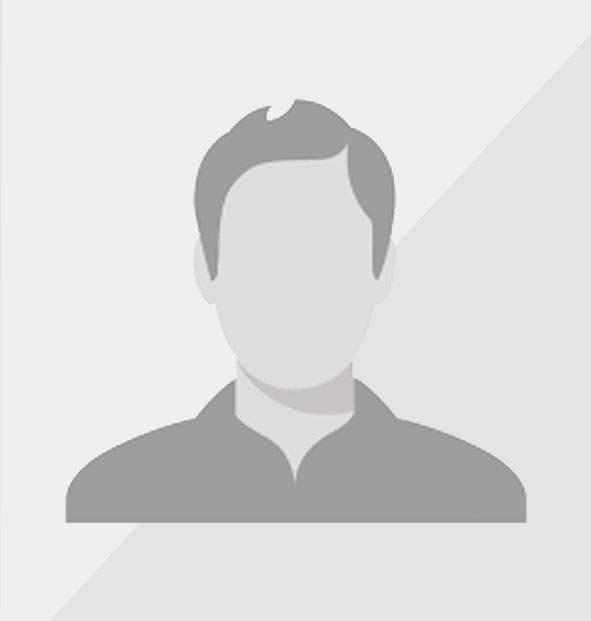
Lisa Herman
Position: Member
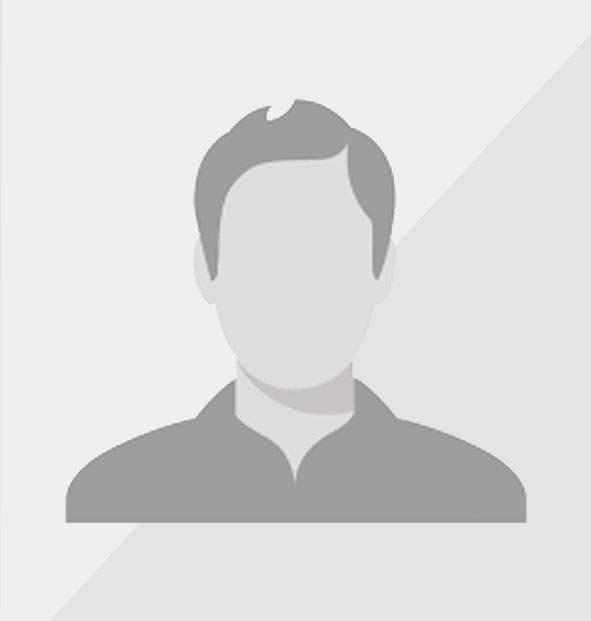
Maria Silva
Position: Member
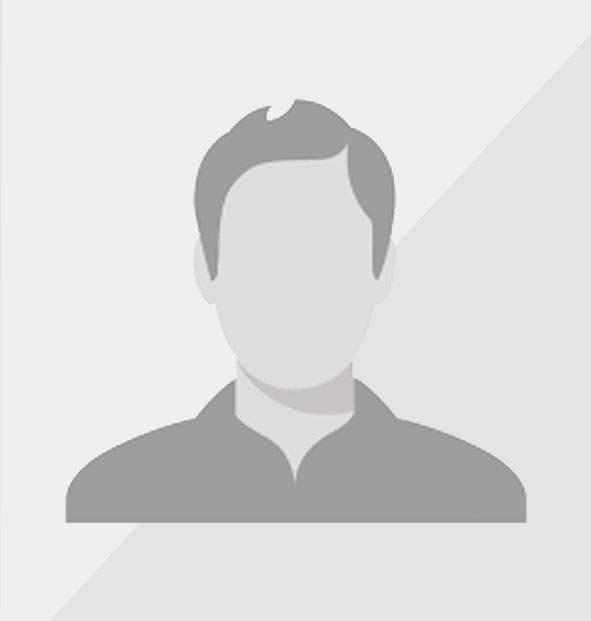
Maritza Garcia
Position: Member
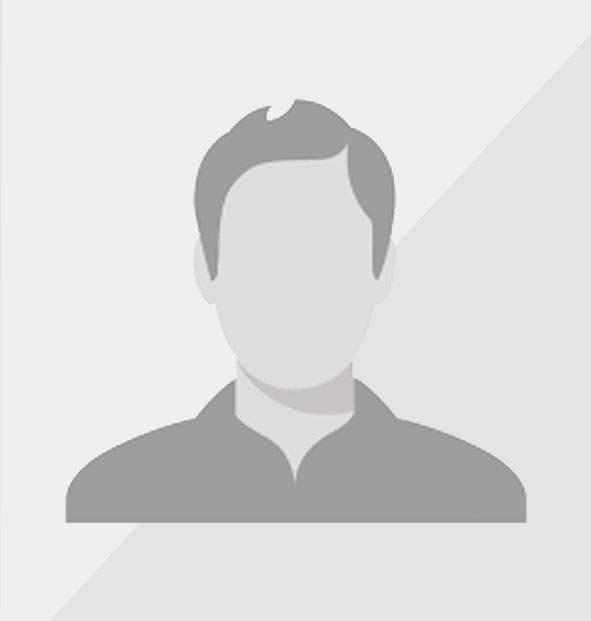
Marlene Arana
Position: Member
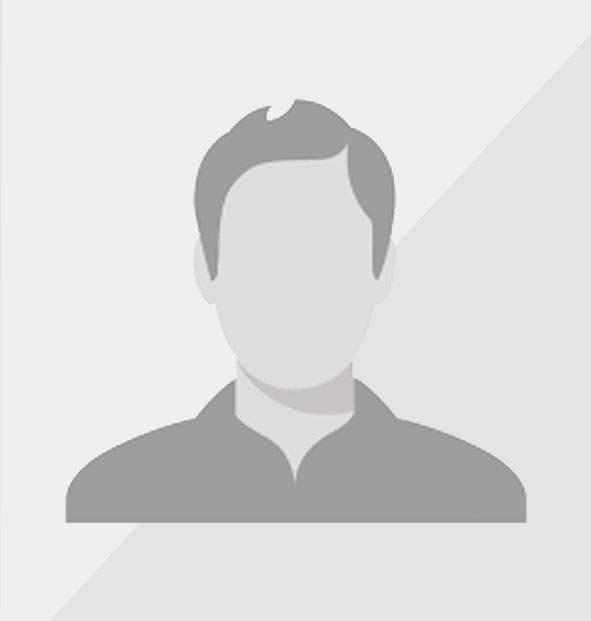
Mauritise Wickliffe
Position: Secretary
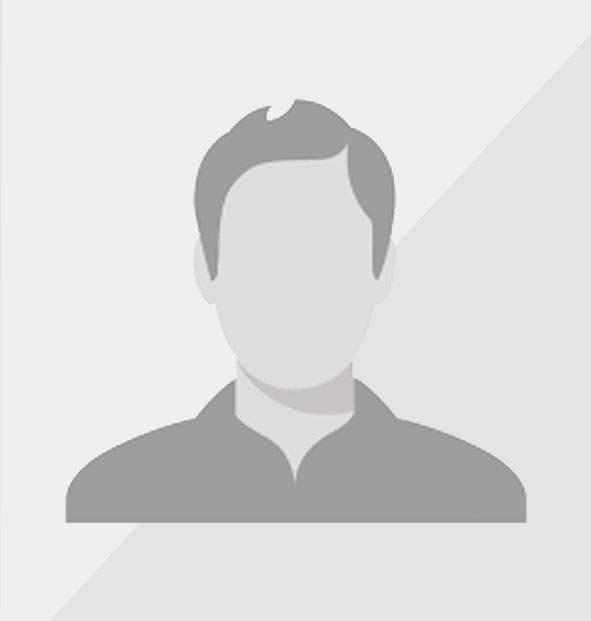
Mayra Romero
Position: Member
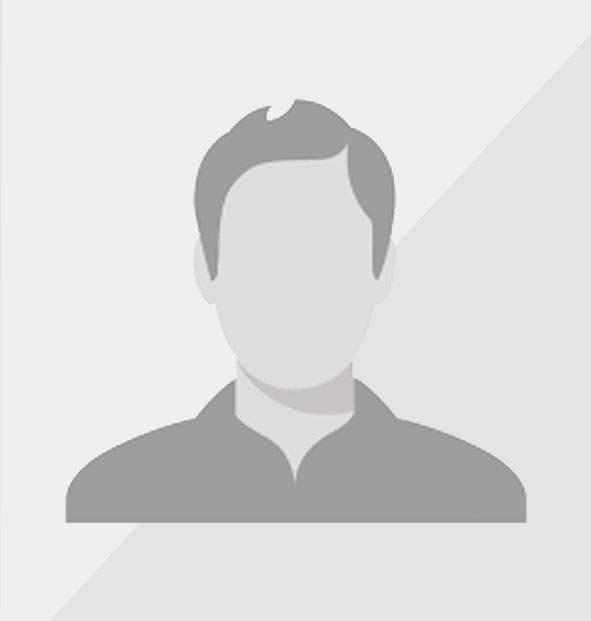
Mrs. Bauder
Position: Treasurer
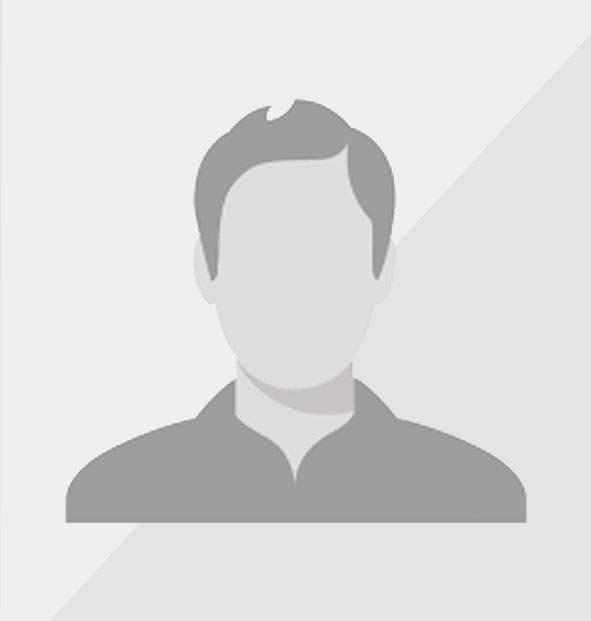
Nancy Leon
Position: Vice President
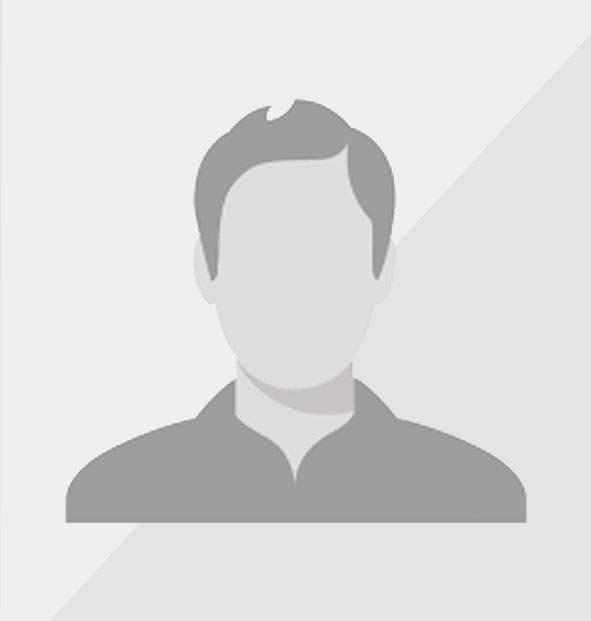
Norma Soto
Position: Member
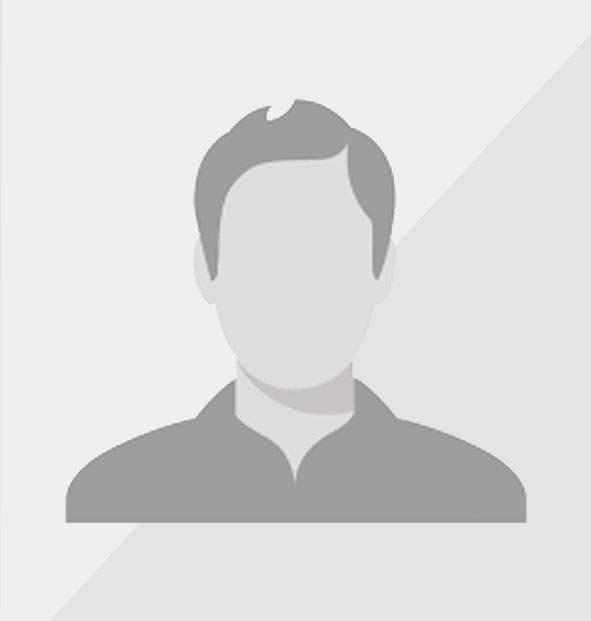
Victoria Roach
Position: Member